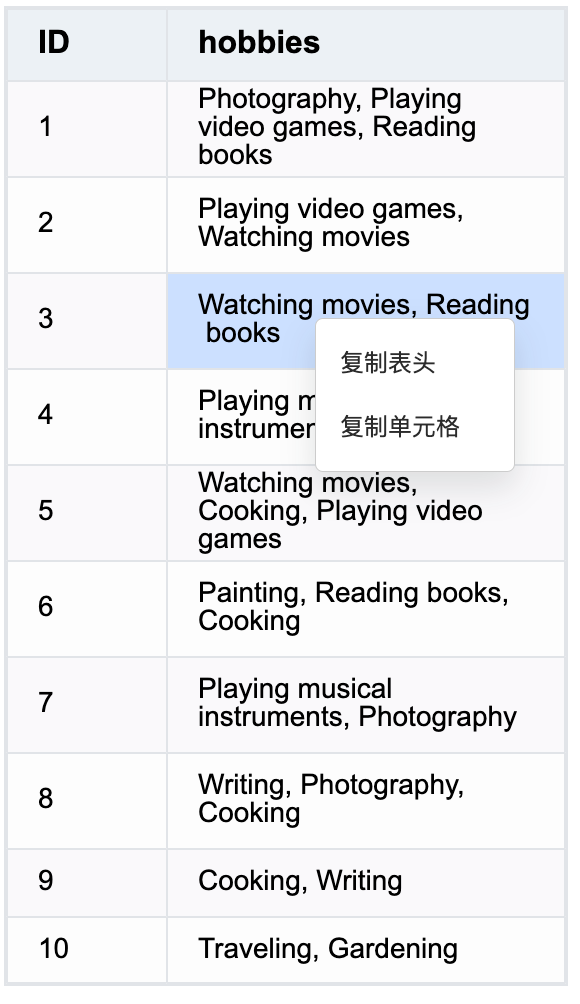How to customize the context menu in the table component?
Question Description
How to customize the context in the header part of the table component to support different cells displaying different menu items.
Solution
In the menu attribute configuration option, configure contextMenuItems, which supports two configuration modes:
- Configure the item array, right-clicking the table area will display the same menu items
menu: {
contextMenuItems: [
{ text: '复制表头', menuKey: '复制表头$1' },
{ text: '复制单元格', menuKey: '复制单元格$1' }
];
}
- Configure the callback function. Right-clicking the table area will display different menus according to the different items returned by the callback function
menu: {
contextMenuItems: (field: string, row: number) => {
console.log(field, row);
return [
{ text: '复制表头', menuKey: '复制表头$1' },
{ text: '复制单元格', menuKey: '复制单元格$1' }
];
};
}
Menu item configuration:
- text: the text of the menu item
- menuKey: unique identifier of the menu item
After the drop-down menu item is selected, the "dropdown_menu_click" event will be triggered, and you can listen to the event and perform related operations.
table.on('dropdown_menu_click', (args: any) => {
console.log('menu_click', args);
});
Code Example
const option: TYPES.ListTableConstructorOptions = {
records,
columns,
heightMode: 'autoHeight',
autoWrapText: true,
menu: {
contextMenuItems: (field: string, row: number) => {
console.log(field, row);
return [
{ text: 'copy header', menuKey: 'copy header$1' },
{ text: 'copy cell', menuKey: 'copy cell$1' }
];
}
}
};
const table = new ListTable(document.getElementById('container'), option);
table.on('dropdown_menu_click', (args: any) => {
console.log('menu_click', args);
});
Results